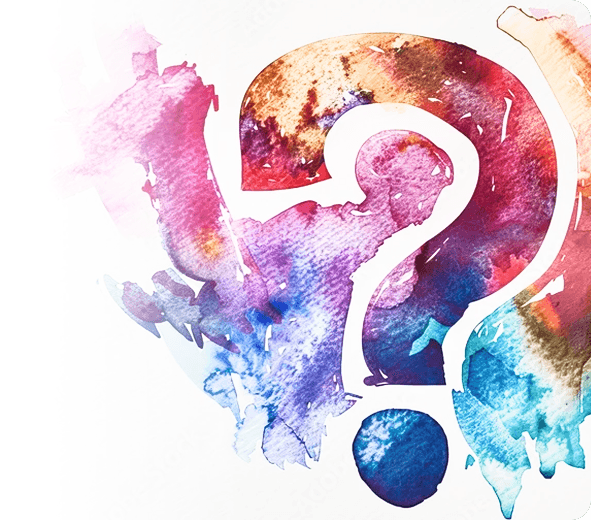How can we help you ?
We help patients centralize all aspects of their care and empower them with timely guidance and engagement to improve health outcomes.
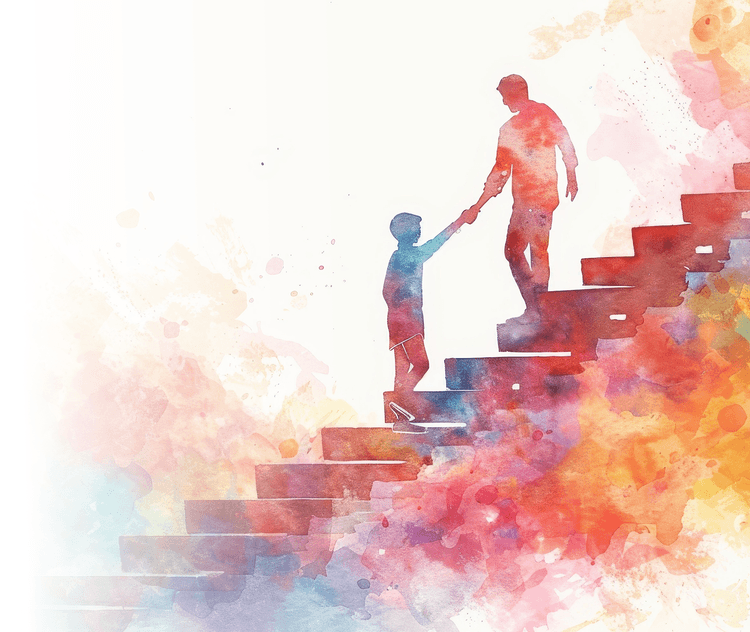
A clearer picture of policyholder wellness

Appointments
Manage, schedule, and track appointments efficiently
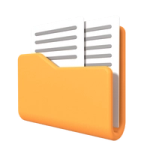
Health Wallet
Find preventive services, and securely store and access medical records, insurances, and bills

Remote Monitoring
Unlock insights and embrace wellness by keeping track of your vitals

Care Circle
Collaborate and coordinate care within a trusted support network
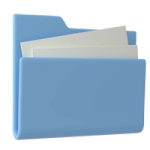
Account and Settings
Manage and modify your account effortlessly

Privacy and Security
Privacy, security, and acknowledgements
Quick Answers
How do I schedule an appointment?
- Log in to your Navierre account
- Click on ‘Appointments’ in the menu options
- Scroll down and click on ‘Add Appointment’
- Select who the appointment is for
- In the search bar, type in a specialization or doctor’s name and click the search icon
- Type in your location and click on ‘Next’
- Click on ‘Insurance’ to add your insurance information if you have one. Otherwise, select ‘Don’t have an Insurance’ and click ‘Next’
- Select a provider from the list of providers recommended and click on ‘Book’ or ‘Request’
- Choose the location closest to you from the dropdown
- Click on ‘Next’
How do I know my appointment is confirmed with a specific provider once I book it?
Whenever you book or request an appointment, you will receive an email letting you know the confirmation status of your appointment. You can also view the status of your appointments when you log in to your account and click on 'Appointments' in the menu options. Appointments that you requested will appear in the 'Requests' tab, and appointments that have been confirmed will appear in the 'Tile View' tab and on your calendar.
When is my next appointment?
You can find your upcoming appointments by clicking on 'Appointments' when you log in to your account. To find appointments for a specific day, click on the 'Calendar' tab in 'Appointments', and navigate to the specific date you want.
I forgot my password. How do I reset it?
- Click on ‘Forgot Password?’ on the Login page
- Enter the email address registered on your account
- Click on ‘Submit’
How do I request my medical records?
- Log in to your Navierre account
- Under ‘Health Wallet’, click on 'Medical records'
- Click on ‘Add’
- To retrieve your records from your provider's electronic health record (EHR) system, type in your healthcare provider in the search bar and connect to the system. To request your records from a provider or previous appointment, click on 'Request'.
- Select an Appointment or a Provider that you want to request from
- Click on ‘Next’
- Sign the Authorization for release of medical records
- Click on ‘Send Request’
How do I upload my insurance?
- Log in to your Navierre account
- Under ‘Health Wallet’, click on the ‘Insurances’ tab
- Select the insurance category you want to add to
- Click on the ‘Add’ button to the far right of the page, next to the Share button
- Fill in your insurance information
- Click on ‘Save’
How do I add a care circle member?
- Log in to your Navierre account
- Click on ‘Friends and Family’ tab under ‘Care Circle’
- Click on ‘Add User’
- Select the user demographic
- Fill in the user’s information and click on ‘Next’
- Define the role for your team member and click on ‘Next’
How do I send a message to my provider who is a member of Navierre?
- Log in to your Navierre account
- In the menu options, click on ‘Get in Touch’
- Click on the provider you wish to communicate with and send your message. Please note that you'll only see providers who have invited you to join their practice on Navierre
Haven’t Found the Answer?
Insurance provides the foundation, just like coral does in a reef.